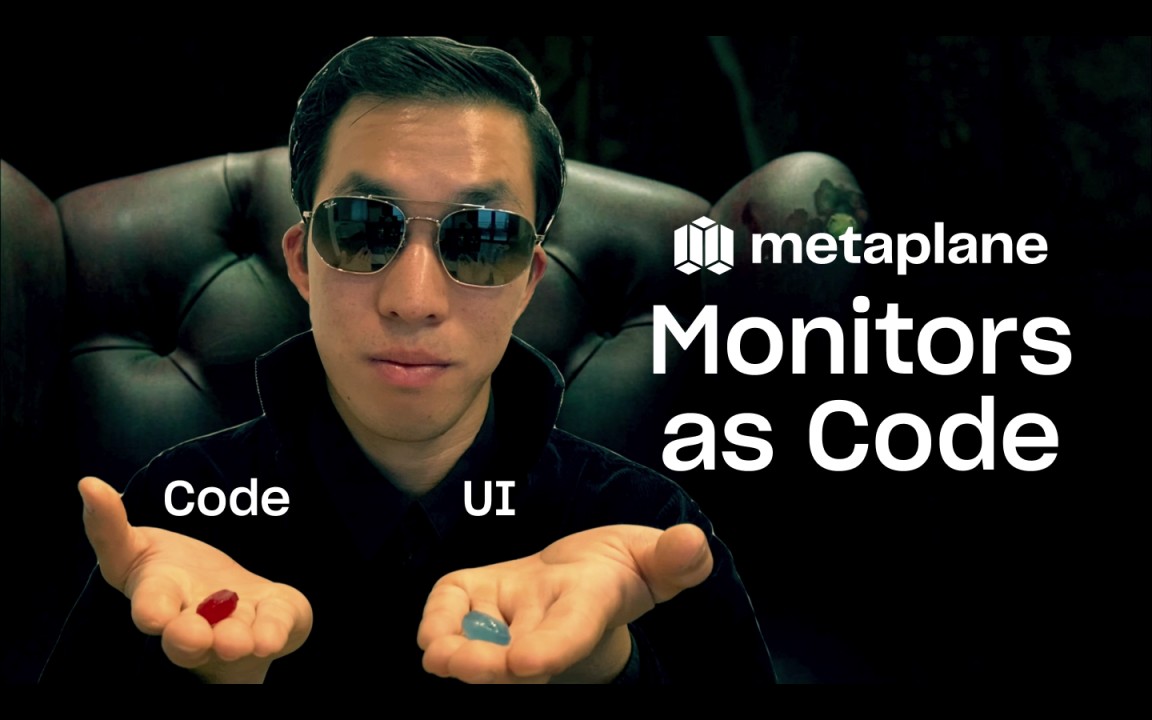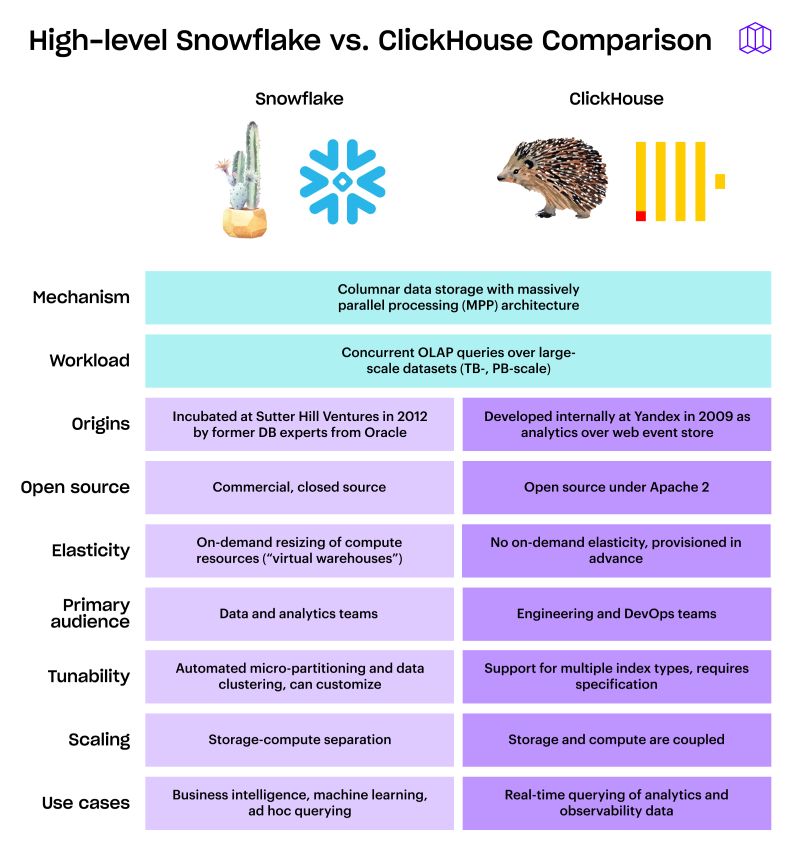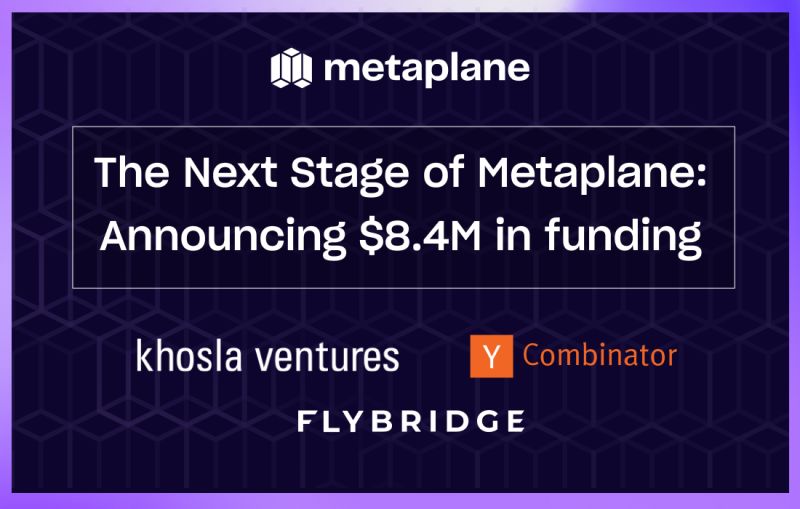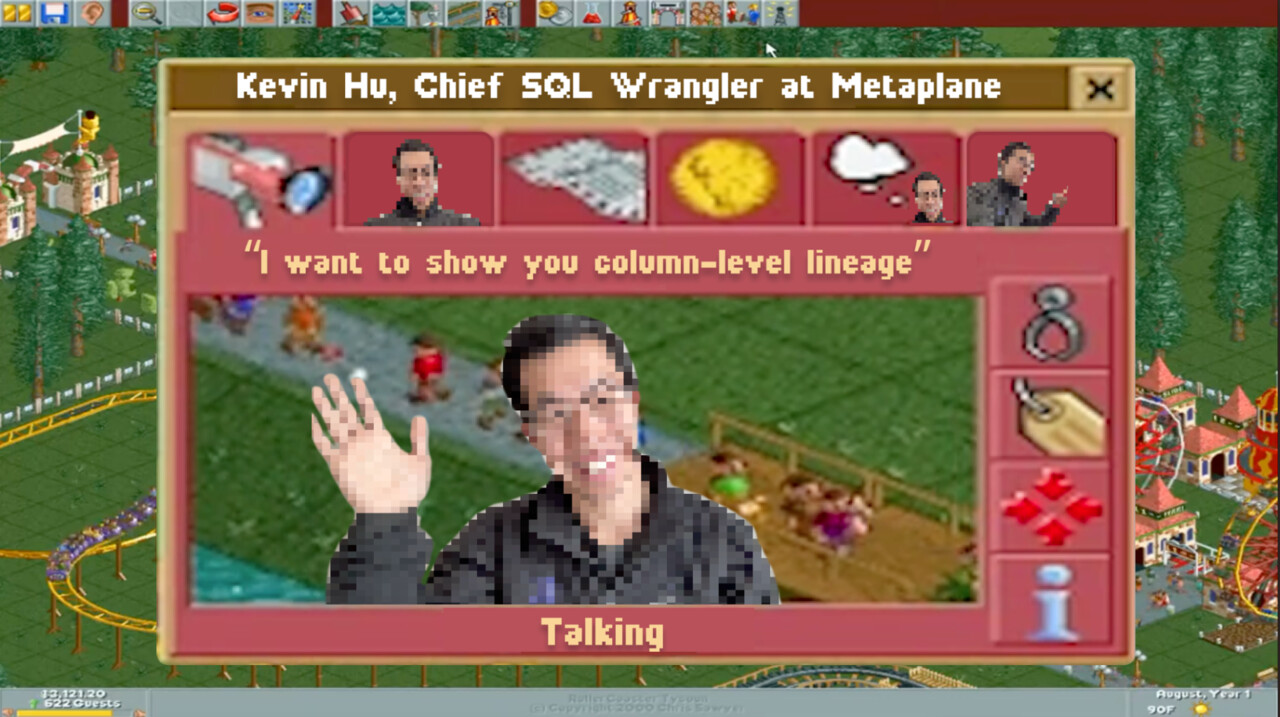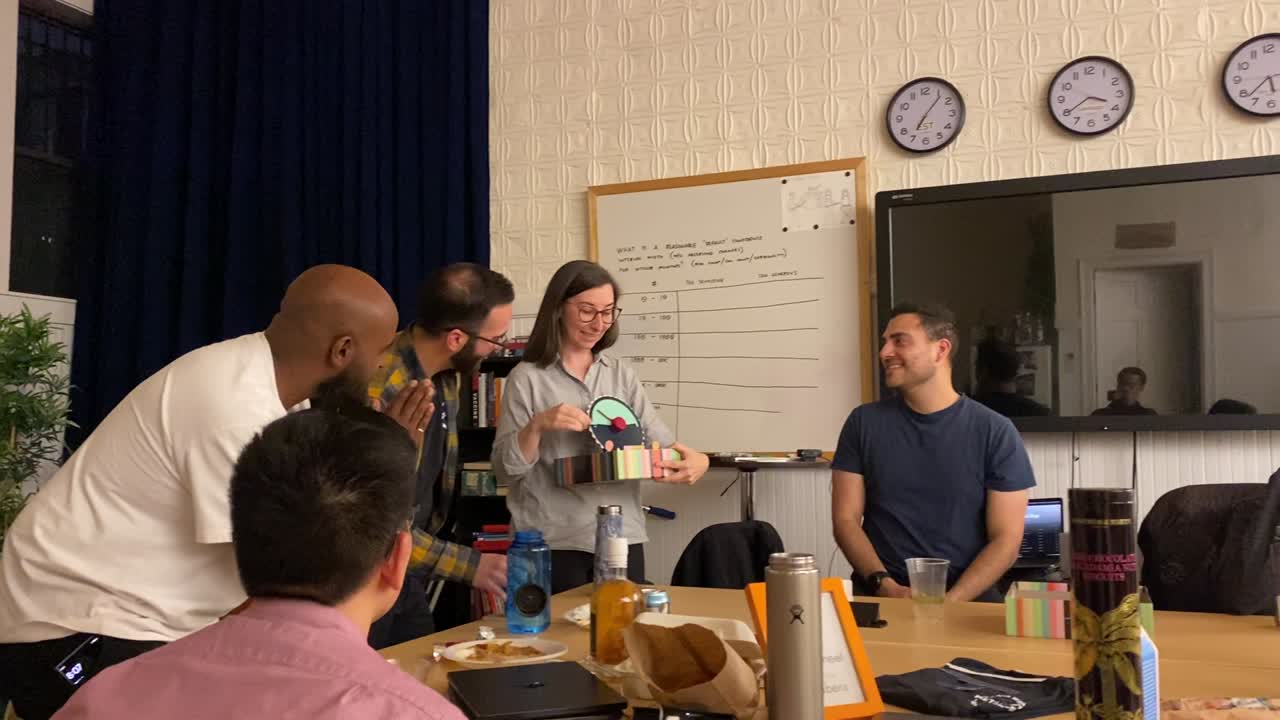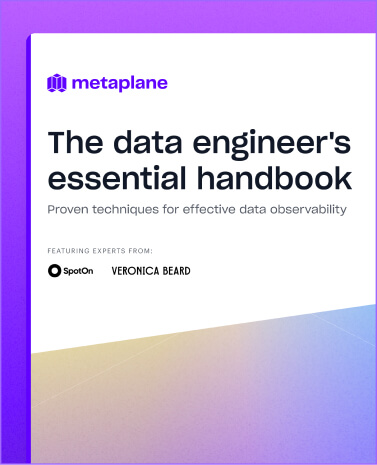How to manage Metaplane monitor alerts in Slack
Learn how to get the most out of your Metaplane alerts to make your data observability experience even better.

At Metaplane, take a hands-on approach to data observability. Yes, we are an automated platform, but think of it more as a human-in-the-loop kind of process.
We don’t want to bombard you with so many notifications that you eventually tune them out. Rather, we want each one to be meaningful—and you actually play a part in that.
Today, we're diving into how to effectively manage Metaplane alerts in Slack, and more importantly, how the feedback you provide shapes smarter monitoring over time.
Step 1: Understanding Metaplane alerts in Slack
When a data anomaly is detected, Metaplane sends an alert to your designated Slack channel. These information-rich alerts give you everything you need to make quick decisions.
Here's what you'll typically see:
- Monitor Name: The specific data check that triggered the alert (e.g., "Row count of ANALYTICS.MRR.DISCOUNTS table")
- Issue Summary: A concise description of what's wrong
- Recent Trend Data: Visual context showing normal values and the detected deviation
- Action Buttons: Quick-action options to provide feedback or view more details

Step 2: Evaluating the alert
After getting an alert, your next step is to evaluate it to see if it really is an anomaly or not.
- Review the trend data–Is this a significant deviation or within expected variation? The visualization makes this easy to spot at a glance.
- Check downstream impact–Metaplane conveniently shows you affected dashboards, reports, or business processes. The more critical these are, the higher priority your response should be.
With all of the context in the alert that we covered in step 1, it should be much easier to look at the full context of what’s happening, and decide if this alert really is an issue, or if it’s an expected behavior.
Step 3: Providing feedback in Slack
Every time you interact with an alert, you're not just resolving an issue–you're teaching the system to be smarter next time.
You can provide feedback directly in Slack:
- Mark as Normal Until There's a Bigger Anomaly: Use this when the deviation is expected and acceptable. This tells Metaplane's ML model to adjust its thresholds for this specific pattern.
- Mark as Normal Until This Happens Again: Perfect for one-off incidents that shouldn't trigger alerts but would be concerning if repeated.
- Assign to: When someone specific should handle this issue, assign it to them for an immediate @mention.
- Assign Label: Add context like "no action needed," "investigating," or "critical" to keep everyone informed.
- View in Metaplane: For deeper investigation in the Metaplane UI.

Each piece of feedback helps our models understand what matters to your team. Over time, the system gets remarkably good at distinguishing between normal fluctuations and genuinely concerning anomalies.
One common FAQ is whether or not you can undo or adjust feedback you gave to a model. Something you marked as normal turned out to be NOT normal? No problem. Go into that incident and adjust your interaction.
Step 4: Collaborating on investigation
Metaplane makes it easy to collaborate with the rest of your team when you get an alert that needs investigation outside of Slack.
- Click View in Metaplane to explore historical data and past occurrences.
- Check recent changes to data pipelines, transformations, or upstream sources.
- Collaborate with data teams to determine the root cause.
- Any discussion in the Slack thread automatically syncs to the Metaplane UI for that incident
- This creates a living document of your troubleshooting process
- Future incidents benefit from this recorded institutional knowledge
Any discussion in the Slack thread for an alert automatically syncs to the Metaplane UI as well, so you’ll always have all the context you need to solve the issue.
How your feedback improves detection
Your input is only going to make your Metaplane experience even better. Instead of alerting you for the same expected pattern with status threshold-based alerts, our model continuously adapts to your feedback and your data’s natural patterns.
So we make this one extra point especially loud:
Interacting with the Incident / Alert will only improve your experience.
Gabe Solomon, Sr. Data & Analytics Engineer at Rinsed, puts it perfectly:
"With Metaplane, although we're covering more tables, we're actually receiving fewer alerts, which is good, because it helps us focus only on the real incidents."
Want to see how Metaplane can transform your team's approach to data quality? Get started for free today and experience human-in-the-loop data observability firsthand.
Table of contents
Tags
...
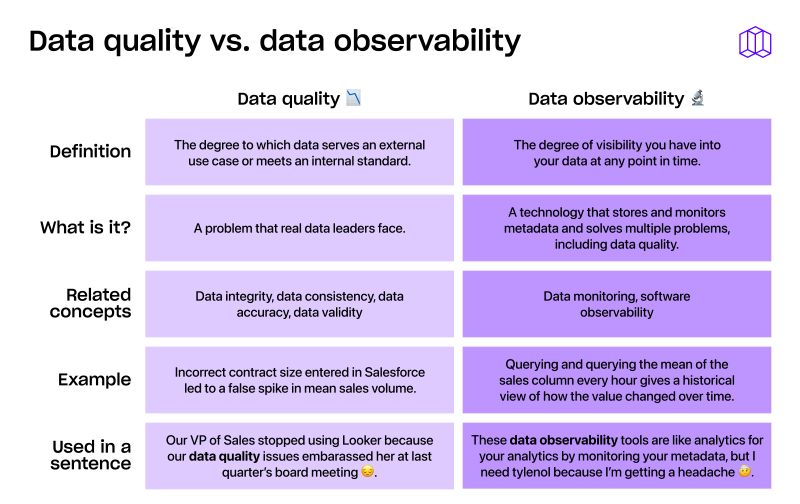
...