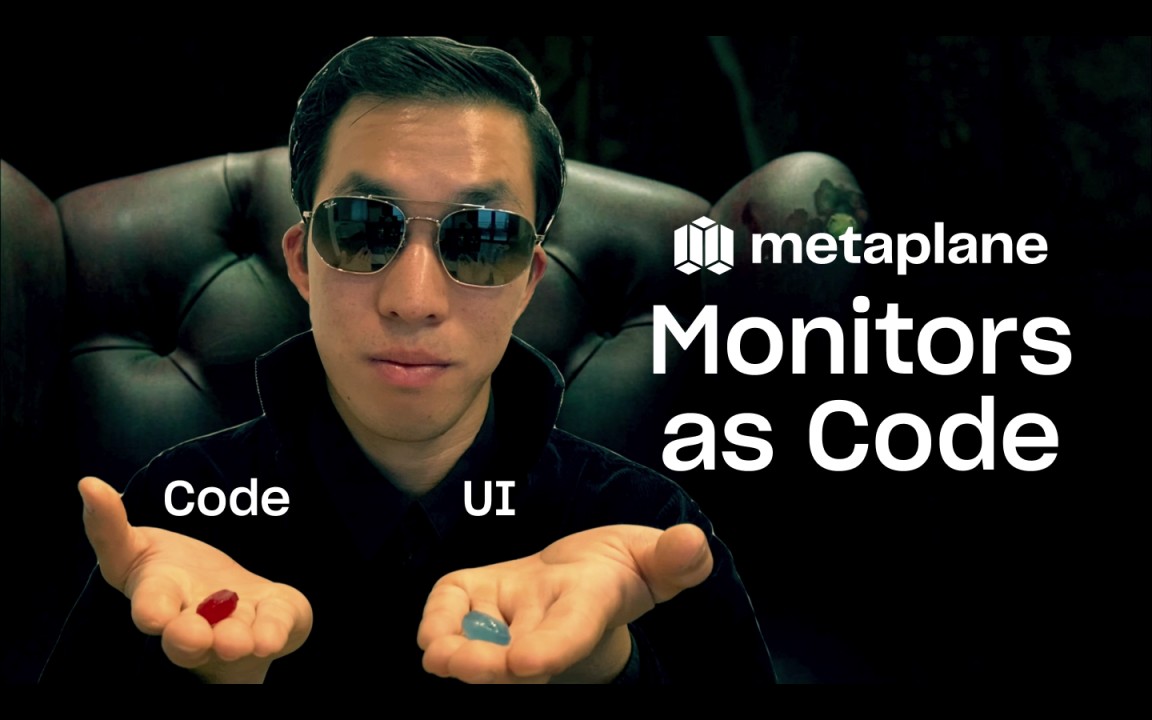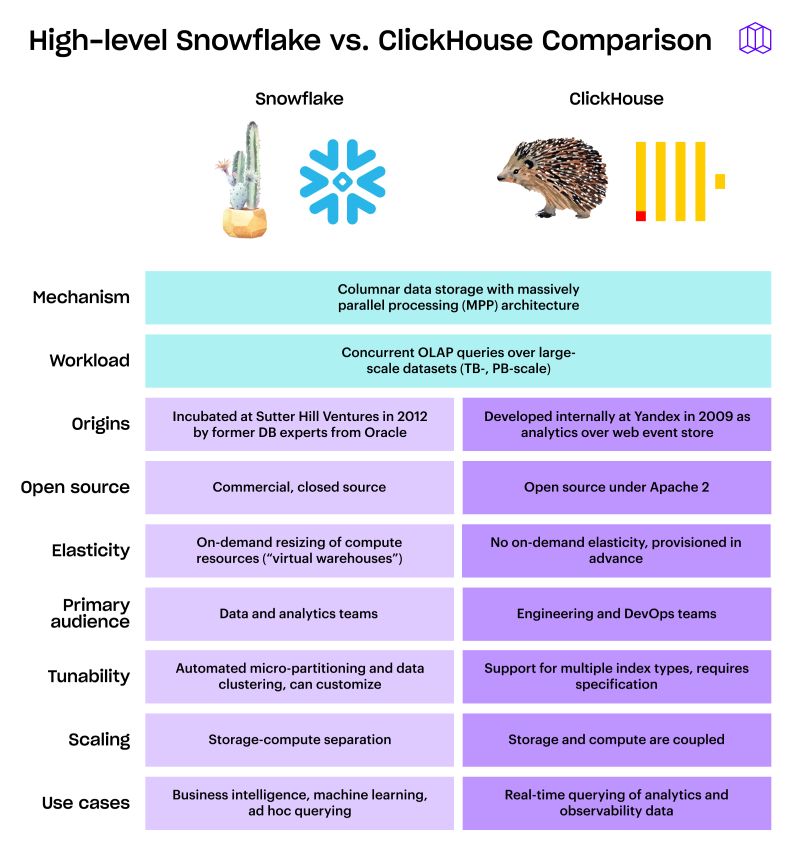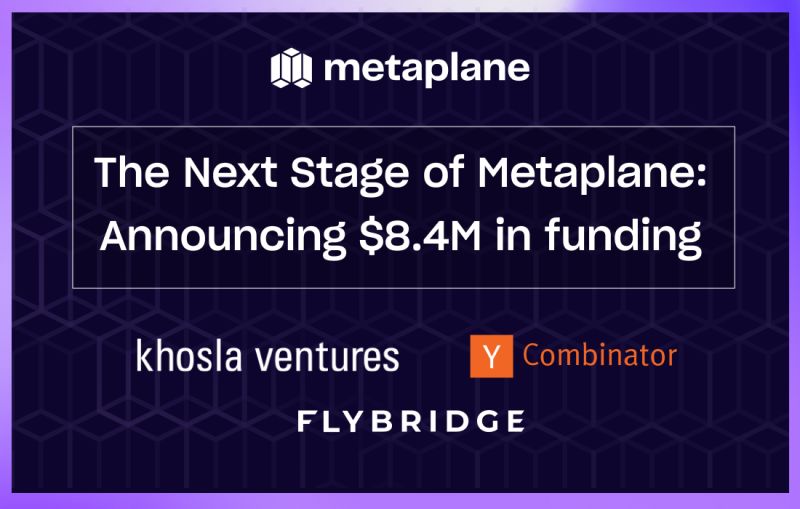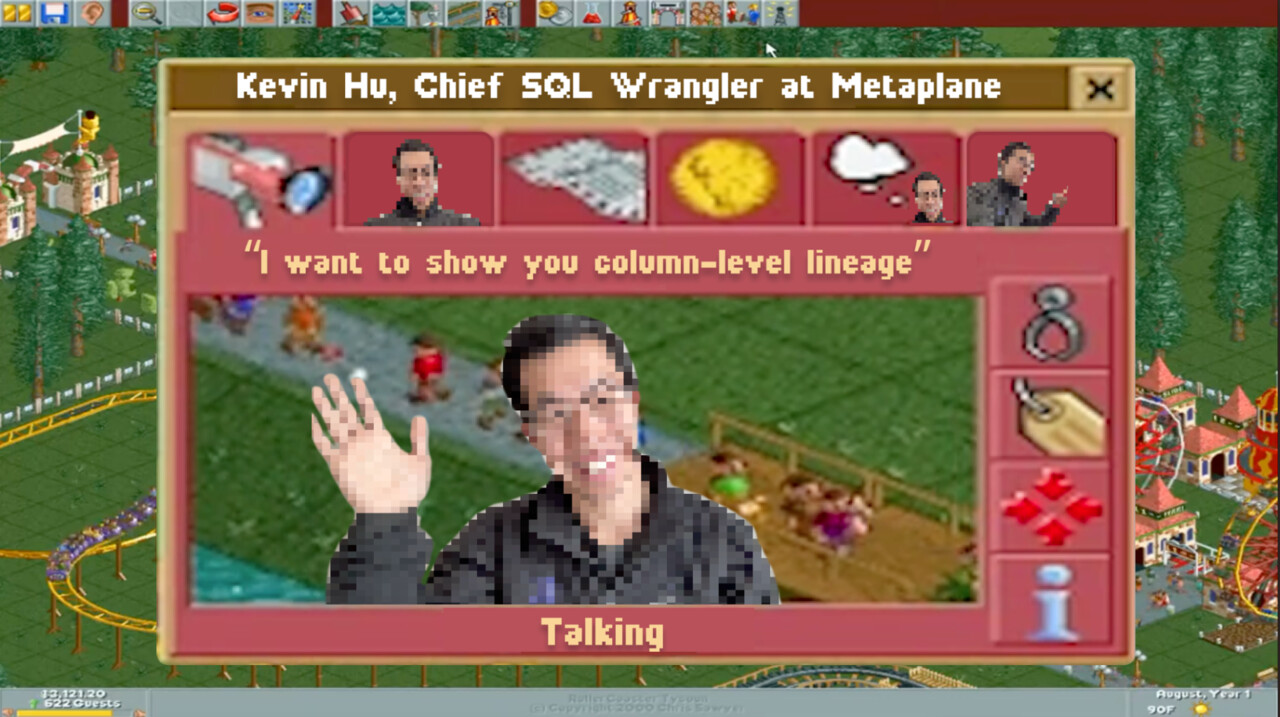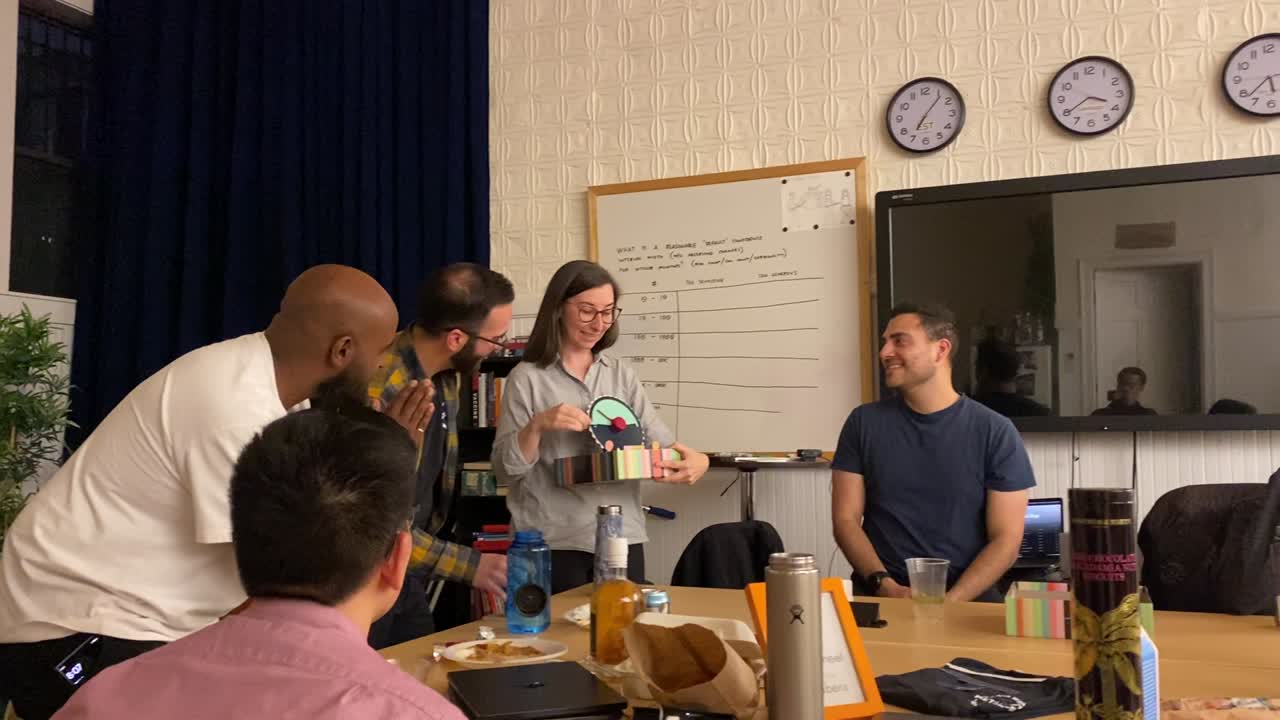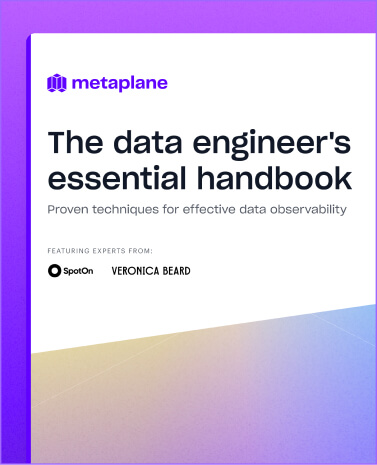Set the time zone for your monitor run schedules
You can now set the time zone at an account level and monitor level.
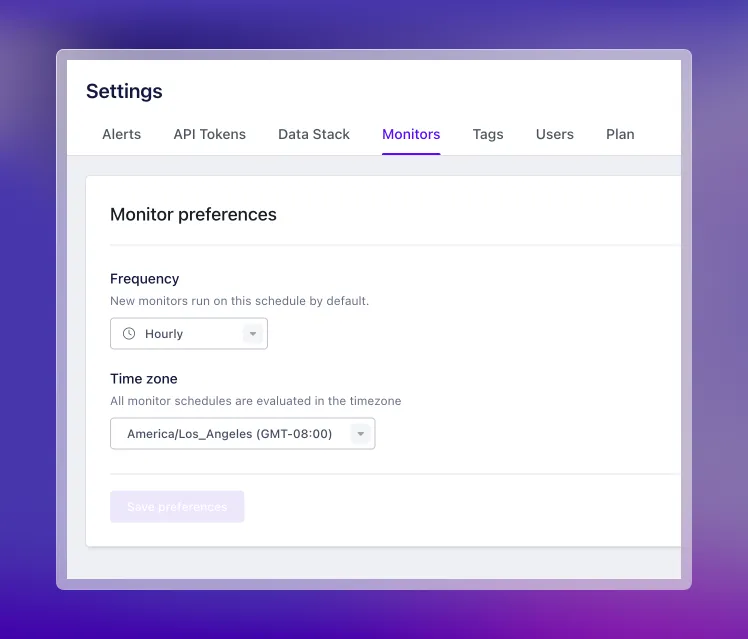
Metaplane’s monitor run schedules are highly customizable to ensure your team has monitors wherever and whenever you need them. By default, all custom run schedules evaluate in UTC. But sometimes you want your monitor to run at the same time every day—let’s say, at 7 AM, right before the daily revenue report gets emailed out to the entire executive team at nine. So you set your monitor to run at 12 AM UTC, and the monitor dutifully runs at 7 AM.
And then…daylight savings time arrives. And suddenly your monitor that used to run at 7 AM now runs at 8 AM, which doesn’t leave your team enough time to fix any data issues that pop up.
To solve for this issue and ones like it, we’re delighted to announce that you can now set the time zone in Metaplane, both at the account level and at the individual monitor level. This means that in the example above, if you set your account time zone to Eastern time, the crontab 0 7 * * 1-5 would result in monitors that ran at 7 AM Eastern time on Monday through Friday, no matter the time of year.
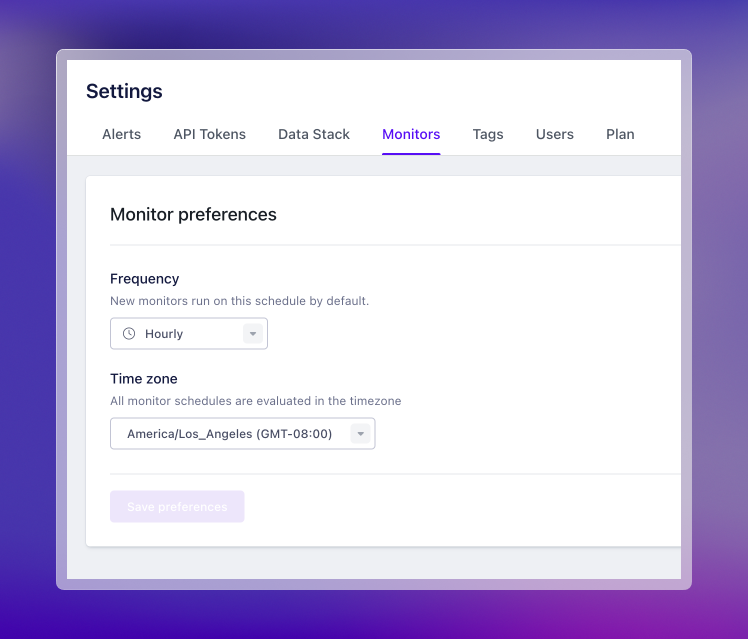
The time zone configuration on individual monitors allows for even more customization. For example, if you set the account time zone to Eastern time, but you wanted a few of your monitors to run at a particular hour in Pacific time, you can set the time zone on those monitors to Pacific time. As a rule, monitors will honor the time zone at the lowest “level”, so time zones set on the monitor level will win out over time zones set at the account level.
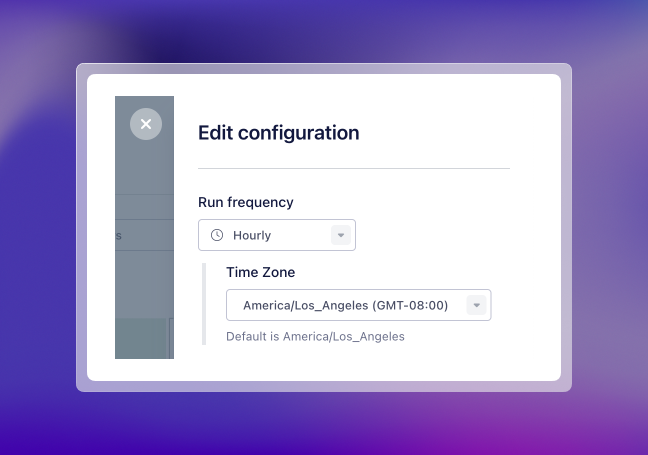
What if you don’t want to set your monitors to run at a particular time zone? No worries. UTC is still the default for evaluating crontabs, so you don't need to worry about a thing.
Table of contents
Tags
...
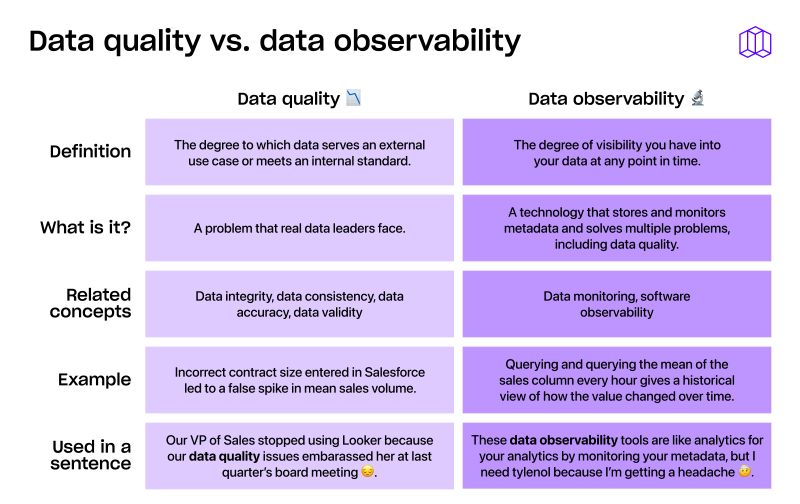
...